How to find product key in Windows 10
How to find product key in Windows 10
When you buy a laptop, it will initially have a Windows operating system installed.
But if you want to buy another Windows from any website or reseller and install it on your device, you will also get a 25 digit 'Product Key' with Windows while purchasing.
When you enter that key into your device, the device is activated.
Some laptops do not have Windows activated. So on the blue background comes the message 'Activate Key. You need a Product Key to activate those windows. Here are the articles prepared by TechRadar in this regard.
Why Windows 10 Product Key?
Nowadays, you don't need a Windows 10 product key to install the operating system on your PC. You can add it during the installation process. But if you want, you can also install a new Windows copy later.
Your copy of Windows 10 can easily access its features. You can also run your PC continuously from inactive copy. But you may have to miss out on a lot of features and new and important updates.
Also, if you are not using an activated copy of Windows 10, it will remind you from time to time as a reminder.
Where to buy it?
If you want to buy a copy of Windows 10, you will be given a key, which you can manually enter or apply automatically to your Microsoft account.
If you purchased it from your PC's Microsoft Store, it automatically applies to that account.
If you have purchased from an official reseller, whether digitally or physically you will be provided with a copy of the product key, which you will have to enter manually. So keep it safe.
How to find your product on Windows 10 PC?
The product key has never been well advertised in the PC market. But you can find out where the Windows 10 product is from your PC. If you can run a command prompt, it won't take long to find it.
1. Check if Windows 10 is active
The first step in checking if your Windows 10 copy is activated is to find the product key if it is activated. But if not, buy one.
First, open the Settings app on the PC and select Update & Security, and click Activation in the sidebar.
Now you will see a message to tell if Windows 10 is activated or not. Also, whether you have a digital license or a digital license linked to your Microsoft account can be seen there.
No description is available.
2. How to find the product?
First, open a command prompt.
To do this, type the 'command prompt' search in Windows.
When it appears, right-click and select 'Run Edge Administrator'. Now click on 'Yes' in the message box that pops up. If done, the command prompt window opens.
Alternatively, you can use Windows PowerShell. Open it by right-clicking on the Start menu and selecting Windows PowerShell (admin).
Now you need to enter the required command to view the Windows 10 product key. As this case is sensitive, you have to copy and enter the text given below.
wmic path SoftwareLicensingService gets OA3xOriginalProductKey After entering the command you will see the product key in front of you. You don't need a Windows 10 product ever, but it's a good idea to keep it going.
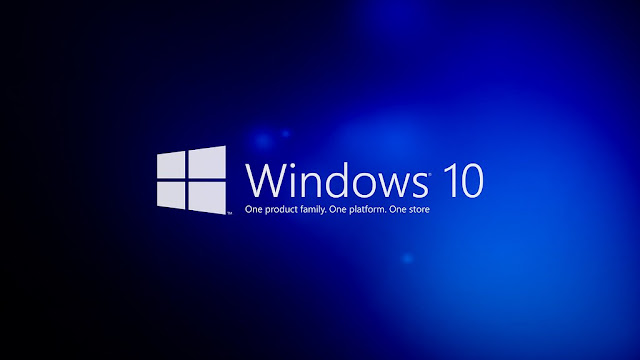



Comments
Post a Comment
If you have any doubts. Please let me know.