This was the first email sent from the Internet
This was the first email sent from the Internet
Ray Tomlinson was the first to send an email 50 years ago today. Working as a programmer at ARPANET, the system he created is now known as email. He tested the messaging system for the first time by sending a message to himself.
The first message sent is "QWERTYUIOP." Was Thirty years after Tomlinson succeeded in sending the message, Google engineer Paul Bachhit tested his own email. He wrote in his blog post about the problem he faced during the test and the solution.
"There was a problem with my email. Important messages also had to be searched. There was a problem that all the emails were not found as they were all stored on one computer. Not only that, but the interface of the email was also old. '
He says in his blog post, "This painful experience inspired me to create a good Gmail system."
He initially developed a browser-based email system. In which users can easily find their message. "When Gmail was created, it was tailored to my needs," he said. "I didn't know if users would like it or not."
But, when the beta version of Gmail was made public, it became available to other friends working at Google. Then everyone liked it. Based on that, Gmail became available to everyone in April 2004.
Gmail, with its easy search feature, had 1 GB of storage at the time. Which was five hundred times more than was available on other email services at the time.
The user could not believe it. Because it was made public on April Fool's Day.
Many believe that Gmail celebrates April Fools' Day. But, that was real. Which has become Google's center point today.
Its contribution is the 'om' sign introduced by Tomlinson 50 years ago today. The email service, which started 50 years ago with the ‘@’ sign, has become the best option for messaging today.
Have you been calling others by mistake? Do this
You may also have the experience of making phone calls to others by pressing the keypad of the smartphone in your pocket. This is called butt dial.
Such a moment can sometimes be very embarrassing. Your balance is also being wasted at such times. Today we will tell you some ways to avoid butt dialing.
Lock the phone
The first way to avoid butt dialing is to lock the phone. Usually, people keep their phone in their bag without unlocking it. Since the screen is not turned off, the phone can be pressed anywhere on the screen and text can be written.
In addition, if you have a password and finger or face scanner on the phone, it will be easier to avoid butt dialing.
Turn off 'Tap to Wake'
Sometimes even when the phone is locked, butt dialing is happening. This problem can occur when some settings suddenly unlock the phone in the pocket. In this case, you have to adopt another higher security setting.
Your phone has a tap to wake feature. If it is enabled then the phone can be unlocked without pressing your phone's power button.
So disable the tap to wake in phone settings. After this, the problem of butt call is eliminated.
For this, if you are on iPhone, go to Tap to Wake from Touch with Accessibility from Settings. Appears on the tab to wake screen in iPhone X and newer models.
Similarly, on Android phones, go to 'Double Tab to Wake' phone by displaying 'Lock Screen' from 'Settings'.
If you are a Samsung user, go to 'Motion and Gestures' from the settings with the advanced feature.
Enable the phone to auto-lock quickly
If you have a password on your phone, Tap to Wake will not allow you to do butt dialing on your phone. But if you still forget to lock the phone by pressing the power button, this problem will be where it is.
So if you have a habit of forgetting, always set your phone to auto-lock after a certain time.
To keep the Atolak setting on the iPhone, go to Atolaka from Settings via Display and Brightness.
If you are an Android user, then from the settings, tap on Display and Brightness, then tap on Auto Lock, then adjust the setting so that the phone is unlocked according to the time you want.
Similarly for Samsung phones go to the lock screen from settings and click on secure lock setting.
Disable Smart Lock
Android phones have many features that unlock the phone. One such feature is that you have to disable the smart lock.
If you are a stock version of Google android user, go to Smart Lock via Security from Settings. If this is the case with Samsung, go to Smart Lock through the lock screen from the settings.
If all else fails, get ideas from others
If you continue to call but after using all of the above, hide the Contacts app in a folder in front of your home screen. Also, remove a variety of voice assistant tools.
Add a missing path to Google Maps by yourself
Google Maps is a great travel option. However, in some cases, the road or street information you need to go may not be on the maps.
You can also contribute to Google Maps by including your own path to Google. The easy way of which we are teaching here.
One thing you need to know before that is that Google will not release any information you have without verification. This means you can put the road in Google Maps.
However, to make it visible to everyone, Google initially verifies it.
Laptops and computers are needed to add missing data to Google Maps or to keep track of information. Also, open Google Maps on your laptop and computer's web browser first.
Now click on the 'Hamburger' menu icon on the top left of Google Maps.
Click on 'Edit the Map' there.
Now select the 'Add or Fix a Road' option.
Now move the map to the desired location with the mouse and click on 'Add a Road' as soon as you find the desired location.
Now choose the type of road with the name of the road that was missed at the beginning.
Make your way on the map to show where the road is now, and click 'Review and Submit'.
If the road you created on Google Maps is OK, click 'Submit' at the end.
In doing so, you managed to put the road on Google. However, it may take some time for Google to verify the road for others to see.
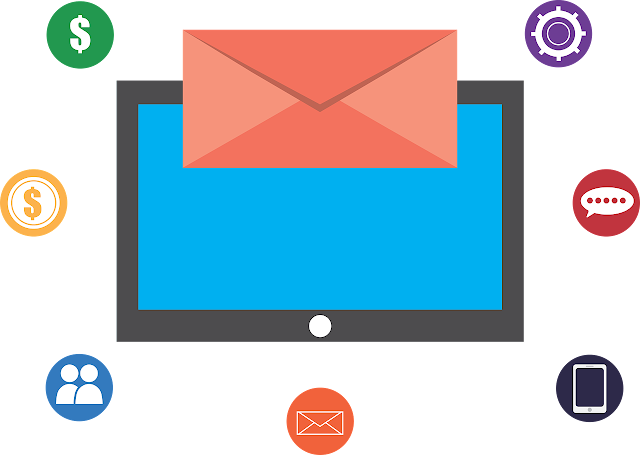



Comments
Post a Comment
If you have any doubts. Please let me know.