How do iPhone users make phone calls from Windows computers?
How do iPhone users make phone calls from Windows computers?
iPhone users can connect their phone to a Windows PC or laptop to make calls and send messages.
This service can be accessed through the Microsoft Phone Link app.
However, Apple maintains a closed ecosystem and mainly provides the facility of seamless interconnection between iPhone, Mac and iPad.
But through the mentioned app, iPhone users can enjoy the same level of connectivity with Windows PC as well. Windows 11 operating system is required for that.
How to make a call from a Windows computer using an iPhone:
1. Login to your Microsoft account and enable Bluetooth. Make sure you are logged in to your Microsoft account on both the Windows PC and the iPhone. Activate Bluetooth on both devices. This connection is essential for making calls from your computer.
2. Install the Link to Windows app on your iPhone.
3. Open the Phone Link app on your Windows computer. This app is pre-installed in Windows 11. For this, go to the start menu of the computer and open the Phone Link app by searching for it.
If the app is not found there, go to Settings and search for Phone Link. Then enable it to download. After downloading, open the app by selecting Open Phone Link from Settings. You can also download the Phone Link app from the webpage.
4. Pair the device: Go to the Phone link window on your Windows computer and select iPhone. Then connect the iPhone to the Windows PC through Bluetooth as given in the prompt that appears on the iPhone.
5. Allow the pairing process to complete and then select the Calls option.
6. Make sure your iPhone is connected to your Windows computer via Bluetooth.
7. Enter the contact number of the person you want to call and call. For this, your iPhone needs to be within Bluetooth range of the computer.
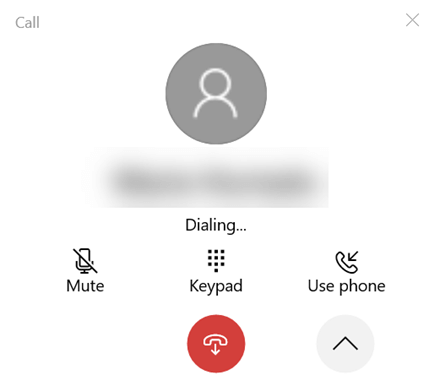



Comments
Post a Comment
If you have any doubts. Please let me know.