Are you thinking of buying a new Android phone because it's slow? Try this trick
Are you thinking of buying a new Android phone because it's slow? Try this trick
Is your old Android phone slow and takes a while to respond every time you tap it? Are you thinking of buying a new phone because of this problem?
If so, don't rush. A small change hidden in the phone's settings can make your phone feel faster and smoother than before.
According to one user, his phone had become so slow that every tap felt delayed. Problems like the keyboard working slowly, getting stuck when opening notifications, and having to wait to open an app were common.
When such small delays repeated dozens of times a day, using the phone became a hassle and frustrating. Sometimes, the camera was slow to open, and the opportunity to take a good photo was lost. Because of these problems, the user stopped using the phone except when it was absolutely necessary.
He had adopted some simple measures to make the phone faster. He removed apps he hadn’t used in months, deleted old downloads, and moved photos and videos to cloud storage to free up space.
He also tried other things, such as clearing the cache of apps that used a lot of memory and restarting his phone regularly. However, these solutions never worked for long, and the phone would slow down again.
The hidden setting that gave his phone a new lease of life
Frustrated by the prolonged sluggishness, the user dug deep into the settings and found a permanent solution. Hidden within Developer Options was a control that managed the speed of Android’s animations.
Animations are small visual effects that appear when you open an app, change screens, or navigate a menu. While they make the phone look attractive and intuitive, they also cause a slight delay before everything gets done.
Slowing down the speed of animations doesn’t make the phone’s hardware faster, but it does eliminate that extra waiting time. Which makes the phone feel much faster and more responsive.
How to adjust this setting?
To do this, first go to the phone's Settings and scroll down and tap on About phone. Then tap on Software information and look for Build number. On some phones, the Build number may also be directly under About phone.
Tap on Build number seven times in a row. During this process, you may have to enter your phone's PIN or password. Then your phone will confirm that Developer Options are enabled.
Now go back to the main Settings page and open Developer options. Scroll down and look for Window animation scale, Transition animation scale, and Animator duration scale.
Change all three of these settings from 1x to 0.5x. Rather than turning the animation off completely, keeping it at 0.5x will make the phone feel faster and will also allow you to experience some animation dynamics.
Expectations after changing the settings
Reducing the animation scale does not upgrade your phone's hardware. But it does change how quickly Android moves from one screen to the next.
The phone no longer waits for an entire animation to finish before displaying any results, so taps and swipes respond faster. You'll notice the biggest difference when you switch between apps, pull down the notification shade, or open the settings menu.
While you may still notice some lag with heavy apps that take a long time to load, most everyday tasks will feel noticeably faster.
This simple change won't turn a budget phone into a flagship, but it can make everyday use faster and smoother, and help you postpone the thought of buying a new phone. If your phone is also slow, why not try this before you buy a new one?
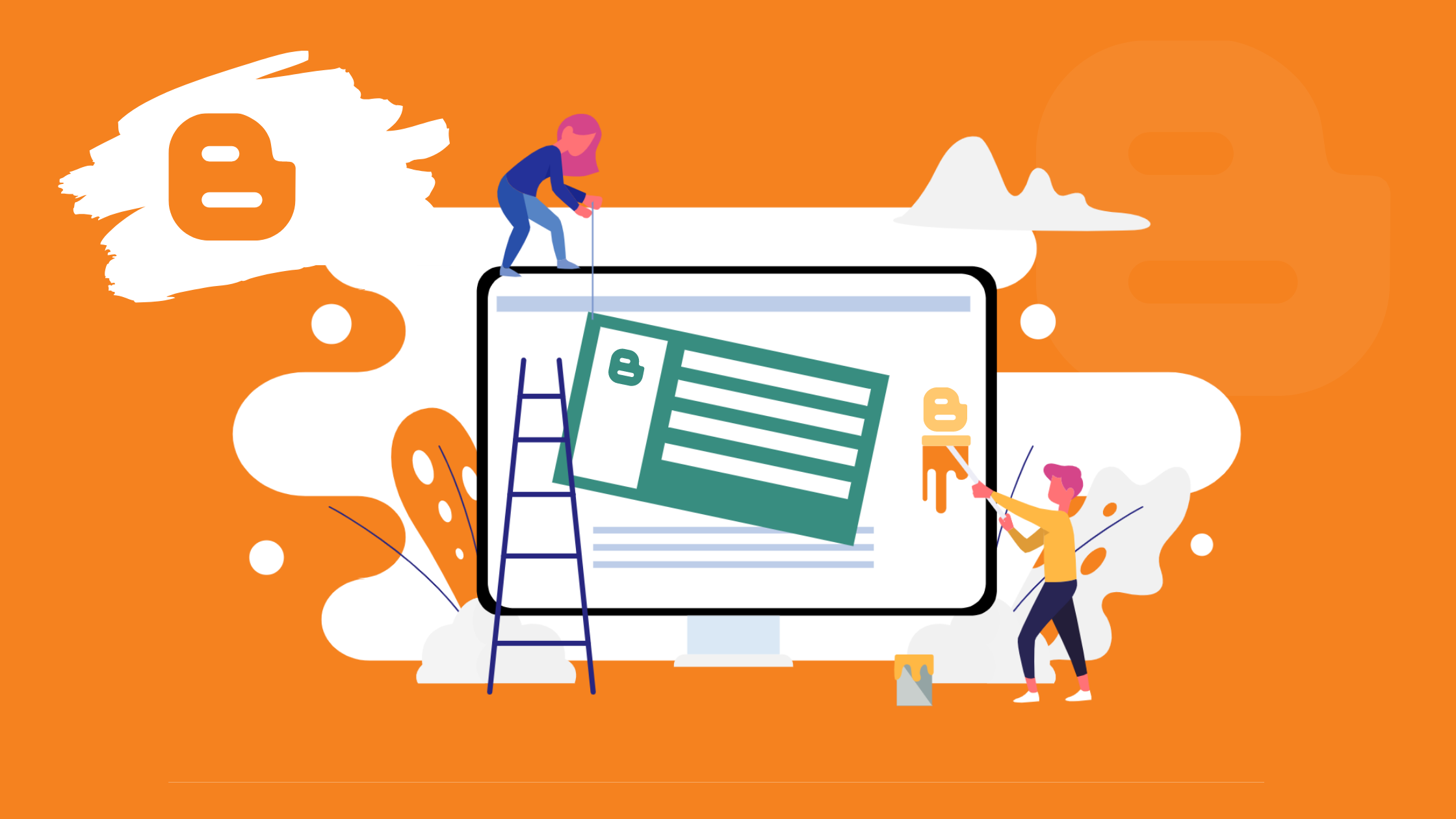



Comments
Post a Comment
If you have any doubts. Please let me know.