Create your first Project on Python Using Print Function | Python Tutorial
To create your first project using the Python print function, follow these steps:
Open PyCharm and click "Create New Project" in the Welcome screen.
In the New Project dialog, specify a location for the project and select a Python interpreter. If you are unsure which Python interpreter to use, you can choose the default interpreter that comes bundled with PyCharm.
Click "Create" to create the project and open the main PyCharm window.
In the main PyCharm window, click the "File" menu and select "New" followed by "Python File".
In the "New Python File" dialog, enter a name for the file and click "OK" to create the file.
In the editor window, type the following code to print a message using the Python print function:
Copy code
print("Hello, World!")
Save the file by clicking the "File" menu and selecting "Save".
To run the code, click the "Run" menu and select "Run" followed by the name of the file you just created. Alternatively, you can press the "Shift" + "F10" keys to run the code.
This will run the code and print the message "Hello, World!" in the console. You have now successfully created your first project using the Python print function. You can continue exploring PyCharm and Python to learn more about the language and develop more complex applications.
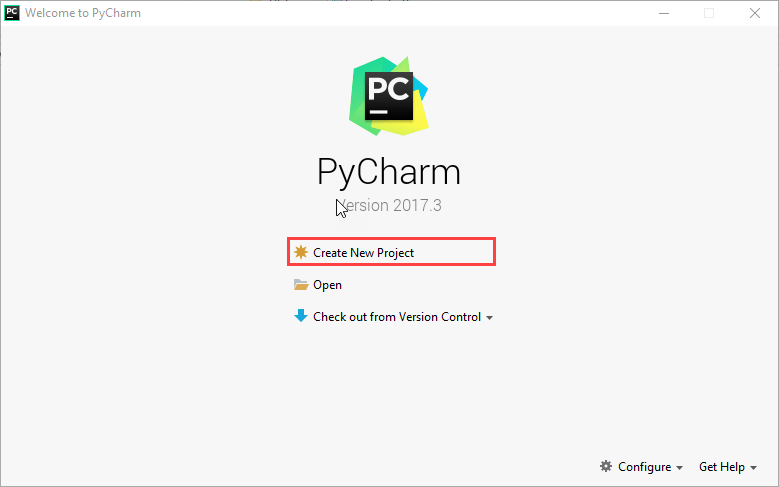



Comments
Post a Comment
If you have any doubts. Please let me know.