5 Settings WhatsApp Users Must Know
5 Settings WhatsApp Users Must Know
WhatsApp is an option to communicate online. It has various options related to security and privacy. If a WhatsApp user knows about it, it will benefit him. Today we are giving information about five such useful features of WhatsApp.
WhatsApp lock feature
No third party app is required to 'lock' WhatsApp. Keeping security and privacy in mind, WhatsApp is providing this feature as inbuilt. This feature can be enabled if you want to keep the conversation on WhatsApp private. For that follow the following procedure:
- Open WhatsApp. Then go to settings.
- When you tab on the 'Privacy' option there, you will see an option called 'Fingerprint Lock' at the bottom.
- If you turn on the 'unlock with finger' option, even if your mobile phone is unlocked, you need a fingerprint or Face ID to open WhatsApp.
You can also select the option of automatically locking WhatsApp from the settings.
Chat lock
This feature is useful if you want to keep only one person's conversation private. When using this feature, the conversation with that person is not visible even in the chat section of WhatsApp. When you pull down the chat section, you will see an option called 'Locked Chats'.
You can see the locked chats and chat there only after you tab there and put your fingerprint or password. This feature can be useful if you care about privacy.
- To use this feature, first open WhatsApp.
-Now open any chat you want to lock. Or directly go to the WhatsApp profile of the person you want to lock the chat.
- Scroll down and you will see an option called Chatlock, turn it on.
This way you can lock any chat.
Call and message those who are not in contact
This is another very good feature of WhatsApp. Using it, you can call and send messages to numbers that are not saved in your contacts. Previously, if you had to chat with someone on WhatsApp, you had to save the number.
Follow these steps to use this feature:
- Open WhatsApp.
-Click on the message icon at the bottom.
(If you are an iOS user, this icon is in the upper right corner.)
-Go to the search icon at the top.
-Then dial the number you want to talk to.
- A chat button appears next to the said number. Now you can chat, audio and video call by clicking on that button.
Disappearing message feature
This is another useful feature of WhatsApp. When you use this feature, any conversation you have with any person will automatically disappear after a certain period of time. You can determine that time limit yourself. Which can be for 24 hours, seven or 90 days.
This feature helps to reduce the storage of the mobile. It can be used in the following ways:
- Go inside WhatsApp and tap on the icon with three dots.
- There is a setting option. In which there is a section called privacy.
- There is an option called 'Default Message Timer' for Disappearing Messages. There you can choose how long the message will disappear.
In addition, it is also possible to make the conversation with one person disappear at a certain time, not all the messages. For this, open the profile of that person. There is an option called Disappearing Messages above the previous chat lock.
From there, you can set how long you want the conversation with that person to disappear. This setting has no effect on chats that have already been made.
Chat transfer
With this feature of WhatsApp, things can be transferred from one device to another. There was already a feature where you can transfer your chats from the backup on WhatsApp to another device.
But all conversations can be transferred directly from this feature to another device. This feature can be useful when any WhatsApp user is upgrading to a new device. Follow these steps to use it:
-Go to WhatsApp settings.
-Tab on the chats there.
-Then click on transfer chat. Click on Start there. Now the QR will open on the other phone. Do not turn off the screen of this phone while doing this. If you do so, your data may be lost.
- Now open WhatsApp on the device you want to transfer the conversation to. Enter your number. Scan the QR code generated there with another phone.
This is how you can transfer WhatsApp conversations across your devices. But it is better to keep a backup while doing this.
Apart from these, you can also tell who you are/are not online on WhatsApp. If you want only a certain person to see your profile photo or status, that can also be adjusted.
Similarly, the feature of keeping the call from the profile that is not in your contact on silence is also available in WhatsApp. This feature can be turned on if you go through the option called "Gole calls" in the privacy section. This can save us from unnecessary spam calls.
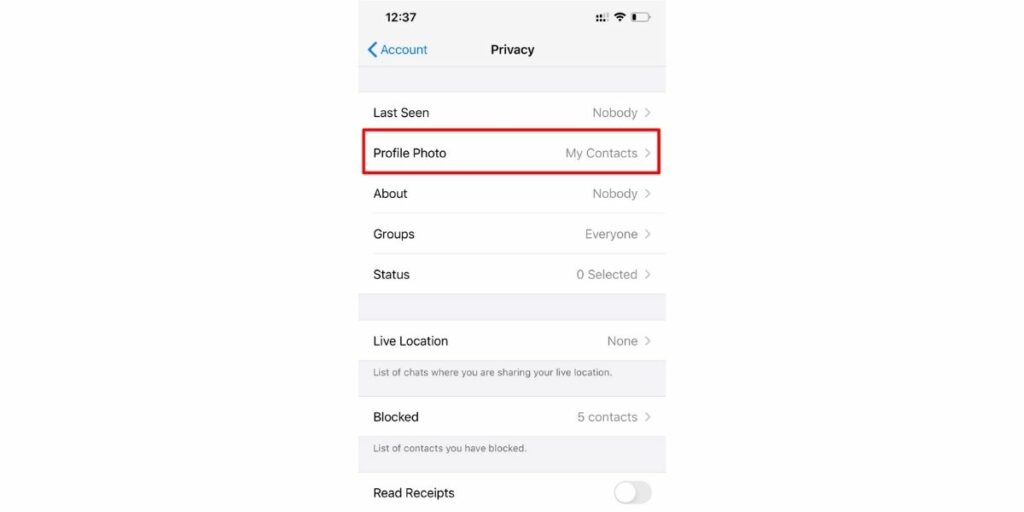



Comments
Post a Comment
If you have any doubts. Please let me know.