How to check FPS of game on Android phone? There are two ways
How to check FPS of game on Android phone? There are two ways
Whether you're an occasional gamer or a competitor, it's good to know your device's maximum capabilities. The easiest way to ensure that you are getting a smooth gaming experience is to keep an eye on the FPS count.
There are many ways to track frame rate on a PC, but when it comes to your phone or tablet, the options are limited.
What is FPS counter?
The term FPS has many meanings, but it can be understood more specifically as 'frames per second' for how maximally or smoothly your game is running. FPS Counter is a simple tool that shows the number of frames your device receives every second.
This kind of accounting is immediate and it helps to find problems or feel comfortable whether it is in accordance with the prescribed level. As a general formula, the more frames per second you get, the better your gaming experience is.
Activating this feature is easy and easy to access through the FPS counter app available for Windows on the computer. Android has limited options for this.
1. Default game booster app
Most performance-focused Android phones have their own Game Booster app or some kind of plugin. For example, game turbo service is provided on Poco phone, X mode on Rug phone and gaming mode on OnePlus.
Usually, the easiest way to activate gaming mode is to launch a game on your phone that supports the Game Booster plugin. By doing so, you may see a heads-up notification prompting you to enable or tamper with some options.
If not, look for a separate app in your app gallery and make sure your favorite game is added to the list. See how to enable FPS on OnePlus phones for example;
Open a game you want to play, and soon you will find a heads-up notification showing you that you can use the gaming mode feature for that game.
If you swipe down from the top right or left corner of your phone's screen, a menu with many features will pop-up.
Scroll down by option and tap on 'System Status'. Doing so can cause the FPS counter to become sticky while you are playing the game. According to your phone, you can also see the details about your CPU and GPU being used there.
2. How to track frame rate with the help of a third party app
For most gaming-focused phones from manufacturers like OnePlus, Xiaomi, Rugged and Google, the options given above may be sufficient. But not all phones have the pre-included gaming mode.
There are some third-party apps on the Play Store for that; Those who claim to provide this kind of facility. But most of such apps show only the refresh rate of the phone screen instead of showing the correct frame rate rendered by the GPU.
But we found that one of them, the FPS counter and the screen recorder, worked properly.
Download the app by visiting Play Store or by clicking here.
Toggle on the FPS meter and tap the Start button when prompted to allow the app to record and cast your screen.
After doing this open any game you like and then you will see the fps counting on your phone screen.
When you are done playing the game, don't forget to go back to the app and toggle it off.
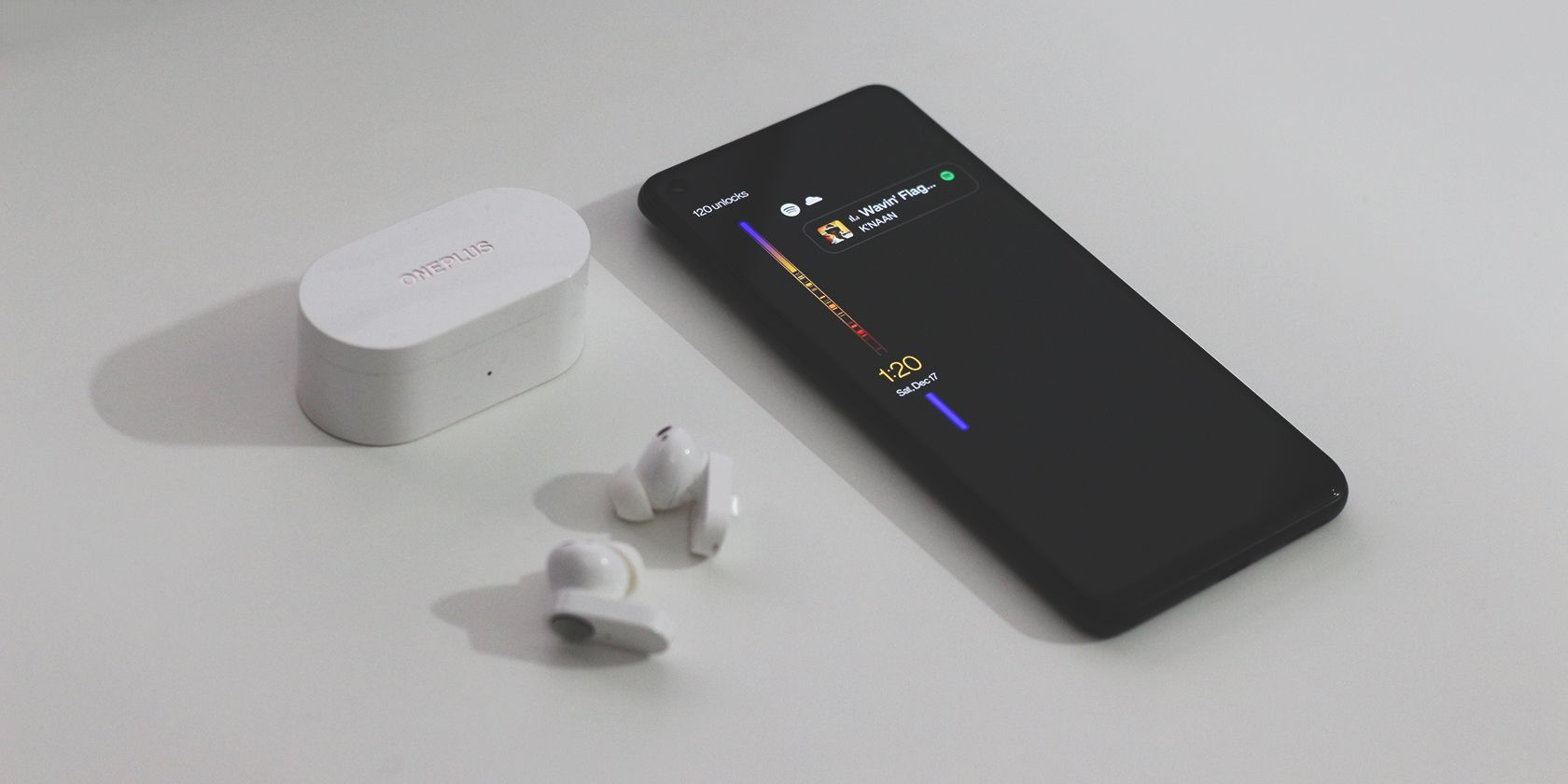



Comments
Post a Comment
If you have any doubts. Please let me know.