How to protect your Facebook account from being hacked
How to protect your Facebook account from being hacked
Lately, the incidence of Facebook account hacking is increasing. 60 percent of the Facebook-related complaints that come to the Cyber Bureau of Nepal Police are related to Facebook hacks.
Security experts say that accounts are usually hacked due to the weakness of social media users. Not keeping a strong password in Facebook account, not turning on two factor authentication, clicking unnecessary links are the main reasons for account hacking.
Today we are giving information on how to strengthen your Facebook account to prevent it from being hacked. Facebook has provided a privacy checkup feature for years to see how secure your account is. With its help, you can make your Facebook account secure in no time.
Here's how to secure your Facebook account:
- First of all, open the Facebook app on your mobile.
-Then click on the three lines next to the profile picture on the top right.
-Then, scroll down and select the option of Setting & Privacy.
-Then go to Privacy Shortcuts option.
- All the settings required to keep the account safe are included in the option of the said privacy shortcut. However, you can find out what can be changed in your account to make it more secure. For that, go to the option of 'Take a Privacy Checkup' (Take a Privacy Checkup).
Who sees what you share?
After going through the privacy checkup, the first thing you should see is, 'Who can see what you share?'
Hackers can guess the password you have with the help of little things you share on your Facebook. Therefore, the posts or other things you share on Facebook should be visible only to the people you are connected with.
Go to the option of 'Who can see what you share' under 'Privacy Checkup' to show your post only to people connected with you.
- After that, a page with information about your profile, posts and stories, tagged posts and blocked accounts will open.
-If you click on the 'Continue' button at the end, you will be given the option of who sees your phone number, who sees your date of birth, who gets information about what you do, who sees friends and followed accounts, who sees the pages you like. .
On the right side of it, almost all the options are public. This means that anyone can see all the information shown on that page. For that, you can only select the option that you want to show to whom. Generally, it is appropriate if you select the option of 'Only Me' or 'Friends' in this information.
- Then finally click on the 'Next' button on the right.
- It also has the option of who will be the default audience and who will see the story. Select the Friends option in Default Audience. You can also select the option of friends in stories.
- Then finally tap on the next button on the right.
- On the page that opens after this, there are things like who will see the posts on your profile, who will see the posts you are tagged in. You can also choose the option of Logne Friends or 'Only Me' that suits you.
- After that, the two options below 'Reviewing Tag' and 'Reviewing Posts That You Are Tagged In' are very important. Turn on these options as well.
- After doing this, finally press the next button on the right. It shows the people you blocklisted. If you want to block someone, you can choose that option.
- Now press the next button again. If this happens, everything under your privacy is understood to be fine. Then tap on the Review Another Topic button.
How to keep your account safe? (How to keep your account secure?)
Another section in the privacy checkup is 'How to keep your account secure'. This is an option, where you can see what your account password is, whether two factor authentication is on or not, what is the login alert. Tap on the 'Review' button below to check these things.
-If you need to change your password, tap on the 'Change Password' button. If not then finally tap on the Skip option on the right side.
-After this, it will be seen whether your two-factor authentication is on or not. If it is not on, go to the option of Manage and turn on the option of two factor authentication that suits you.
- Then go back again and finally tap on the 'Next' option on the right.
- On the page that opens after this, the setting of Facebook login alert is given. Finally, if you want to receive a notification on your device when someone logs in, turn on that option. And tap on the Next button again.
After this, the privacy of the second option can also be checked. Then tap on the 'Review Another Topic' option.
How can other users find you on Facebook? (How people can find you on Facebook)
This setting is important for you if you want your account and posts to remain private or only be seen by a limited number of people. Generally, after opening an account, our account becomes public. Anyone can see our name, other information or posts we have. Follow the below procedures to manage such things.
- First of all go to the 'How people can find you on Facebook' option in the privacy checkup.
- There are options like friend request, phone number and email address and search engine. These are the three things with the help of which people can find you on Facebook.
- After doing this, tap on the 'Continue' option at the end.
- In the uppermost section, there is an option of who can send you friend request. Choose the option of who can send friend request to you from that option.
- Then click on the 'Next' button at the bottom. And it is seen who is seeing the phone number and email address. By default, our phone number and email address are public. Keep such information in "Only Me".
- After doing this, press the 'Next' button again.
-After that, if your name is searched outside of Facebook (such as on Google), you will be asked whether to show your Facebook profile or not. The option is turned on by default. So you can turn off the option for your privacy. Once this is done, press the 'Next' button again.
- And, finally, go to the option of 'Review another topic'.
Your data setting on Facebook
You can see where your data is being used through Facebook's data settings. Especially if you have used Facebook to login to any app or website, you can know from this setting. Follow the below procedure for that:
- First of all, go to the 'Your data setting on Facebook' option in the privacy checkup.
-Then, tap on the 'Continue' button that appears on the new page.
- After doing this, you can see which app and website your Facebook account is logged into. Remove the account from the site that is not suitable for you.
- Then click on 'Next' button. After doing this, the option of how Facebook is tracking your location will appear. Go to 'Go to device setting' to adjust the location setting. Then 'Deny' access to the location requested by Facebook. If this happens, Facebook cannot track your location. However, Facebook knows your location from your IP address.
- After doing this, press the 'Next' button again.
- And tap on the button of Review Another Topic.
Information about your profile
Some of the information you put on your profile becomes the main reason for your Facebook being hacked. Therefore, you should only put such information in your profile so that people with ill intentions cannot easily guess your password. Follow the below procedure for that.
- First of all go to privacy checkup and select 'Your ad preferences on Facebook' option.
-And tap on the 'Continue' button that appears on the new page.
- After doing this, on the page that opens, it is mentioned that Facebook will use your data for advertising. Also tap on the next option at the end. And, you can choose whether you want to hide the profile information shown there or keep it public. By default, all information is public. So you can hide profile information according to your needs.
-After this, press the 'Next' button again. In that page, it is mentioned that who can see the information of any page you have liked. It has the option of friends by default. Remove it and put 'Only Me'.
-And finally, tap on the Next button.
In this way, you can make your account safe with the help of privacy checkup.
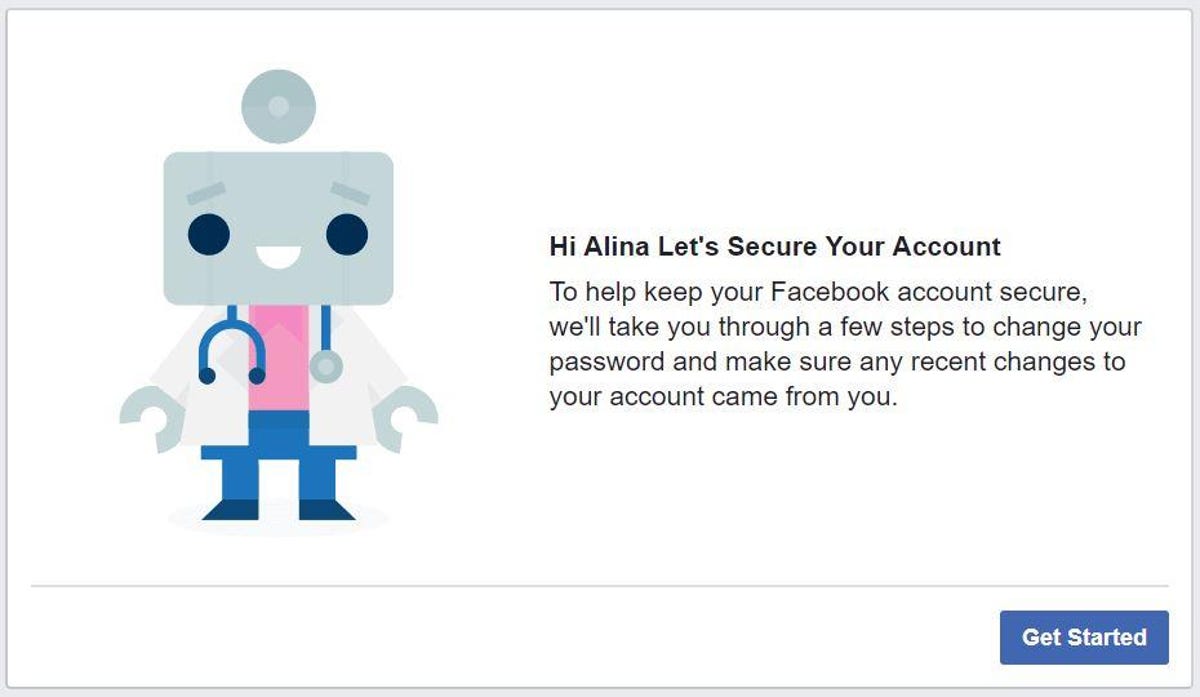



Comments
Post a Comment
If you have any doubts. Please let me know.