Easy way to know Wi-Fi password from QR code
Easy way to know Wi-Fi password from QR code
Recently, the use of QR codes has increased widely in various fields. After purchasing the goods, whether it is to pay or to get information about a place, by scanning the QR code, all the information will arrive on the mobile.
QR code scanning has also become common for Wi-Fi passwords. Some older models of smartphones do not have the feature of sharing Wi-Fi passwords. However, most of the smartphones that have come into the market recently have the facility of QR scanning.
Wi-Fi connection by scanning QR code may not be available on all devices. So today we are giving information on how to know the password from Wi-Fi QR code.
Using Google Lens
In some devices, you can easily connect to Wi-Fi by going to the scanner option in Wi-Fi settings and scanning the QR code.
Similarly, the QR scanning facility is also provided in the camera of some devices. You can also easily scan the QR code and connect to Wi-Fi. However, not all devices have this feature.
On devices that do not have the above-mentioned features, you can use Google Lens to scan the QR. Follow the below procedure for that.
- First of all, the device must be connected to the Internet. You can turn on data for that. Apart from that, if the mobile of the person sharing the Wi-Fi password is connected to Wi-Fi, you can also know the password using it.
- Go to Google Lens on your phone after connecting to the internet on your mobile. (Google widget also has lens option.
- Then choose the password you want to scan.
- If that happens, the password of the Wi-Fi network will appear below.
- Then you can connect Wi-Fi by keeping the same password.
Using the Scanner app
If you are not connected to the internet, you have to scan the QR code using the scanner app. However, for this you must have already installed the scanner app on the device.
If your device has scanner option or app then no need to install any app. If not, click here and install the app. You may find this app useful later as it scans all types of QR codes.
After the app is installed on the device, you can know the Wi-Fi password by following the procedure below.
- First of all open the QR scanner app.
- If there is a QR code on the other device, then scan your device over the device with the QR code.
- However, if the QR code photo is in your gallery, tap on the gallery option that appears above as soon as you open the app. And select the QR code you want to scan. After doing this you can get the Wi-Fi password.
- Then you can connect Wi-Fi to different devices using the same password.
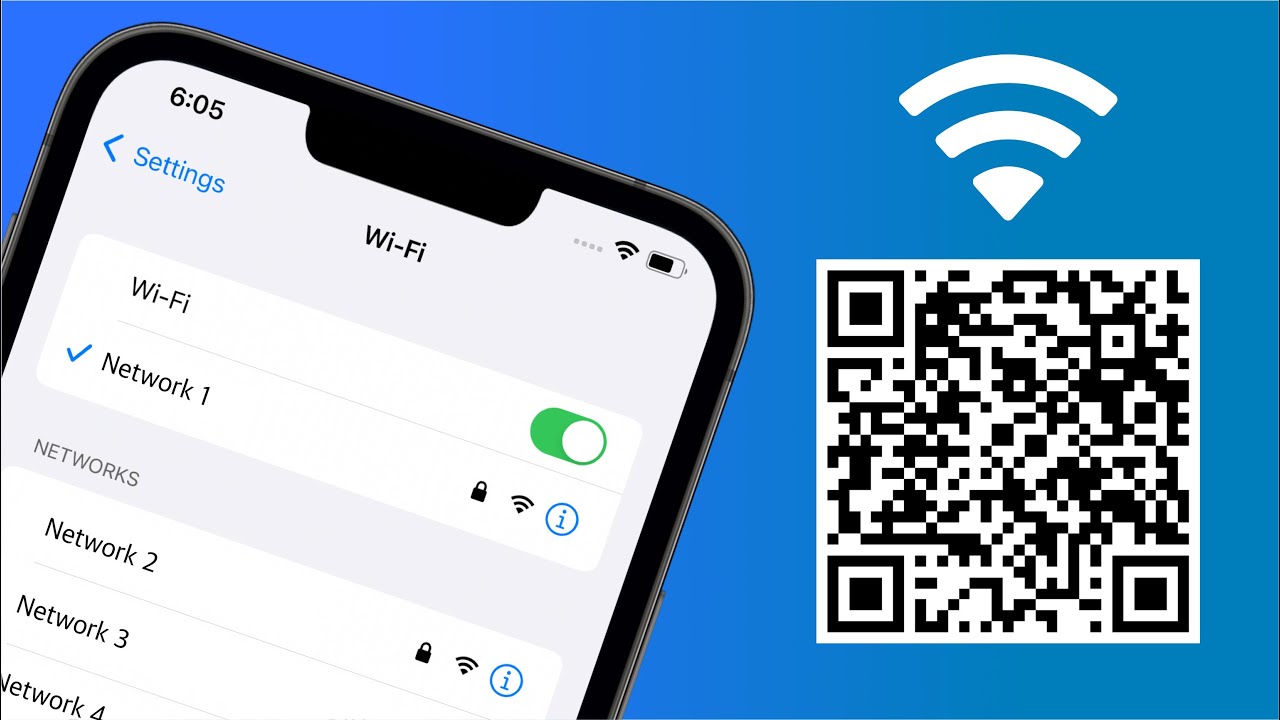



Comments
Post a Comment
If you have any doubts. Please let me know.